Manage Reserved IP
A reserved IP address is a public IP address that you want to attach to a bare metal service, virtual machine, or Load Balancer.
You can reserve a public IP address for an organization from available networks. The system will select an address from the available IP addresses on the network, then you can attach it to an existing instance.
Some features of reserving an IP address:
- Options of resource type where the IP address will be attached, and region options will adjust to availability for implementation.
- If the network supports double stack, then IP type options (IPv4 and IPv6) are also available.
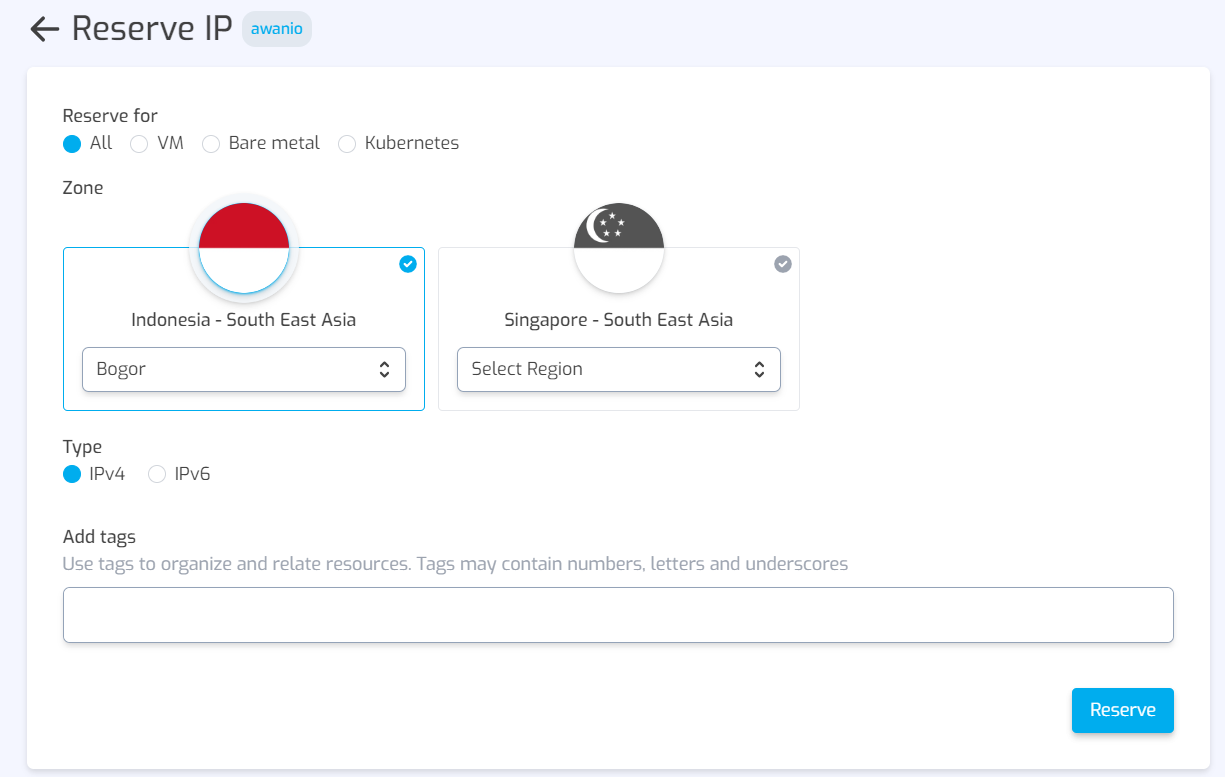
List reserved IP
The Reserved IPs page displays a list of available IPs that have been reserved by the organization for use on bare metal and virtual machines (VM). If an IP address has been used on a resource, there will be information on what it was used for and the type of resource.
To open the Reserved IPs page, click the Network >> Reserved IPs menu. You can perform the following actions on that page:
- Data filters
Show available data only, which is to see which IP addresses are not yet used.
-
Search Data searches can be done using the keyword IP address and tags. Fill in keywords in the Search box at the top of the page.
-
Create/reserve IP
Click the Create button at the top right of the page, then the Reserve IP page will appear.
- Delete/Release
Deletion/release of reserved IP is done by clicking the action menu then clicking Delete on the data you want to release. You must confirm the IP data deletion/release action.
Reserve New IP
To start a new IP reserve, click the Create button at the top right of the reserved IP list page, then the Reserve New IP page will appear.
Then do the following steps in the form on the Reserve IP page:
- Select Reserve for (what will this IP reserve be used for), the Zone list will appear according to the reserve for option
- Fill in tags (optional).
- Click the Reserve button, and the system will provide an IP that you can use on the resource.