Manage Public IP Address
VM instances and bare metal servers can have internal IP addresses and external IP addresses. Instances use these addresses to communicate with other resources and external systems.
Each VM instance network interface must have one primary internal IPv4 address. Each network interface can also have one external IPv4 address. If the VM is connected to a subnet that supports IPv6, each network interface can also have external IPv6 addresses assigned.
IP Address
To communicate with the internet, you can use an external IPv4 or external IPv6 address configured on the instance. Administrators have to prepare the external/public IP address to be used in the VM instances or bare metal servers.
Administrators can perform these actions on the IP address page:
- View list of public IP addresses
- Search an IP address by its IP address or gateway
- Filter IP address data by type, status and organizations
- Create new public IP addresses
- View & Update unused IP addresses
- Release reserved IP addresses
- Delete unused IP addresses
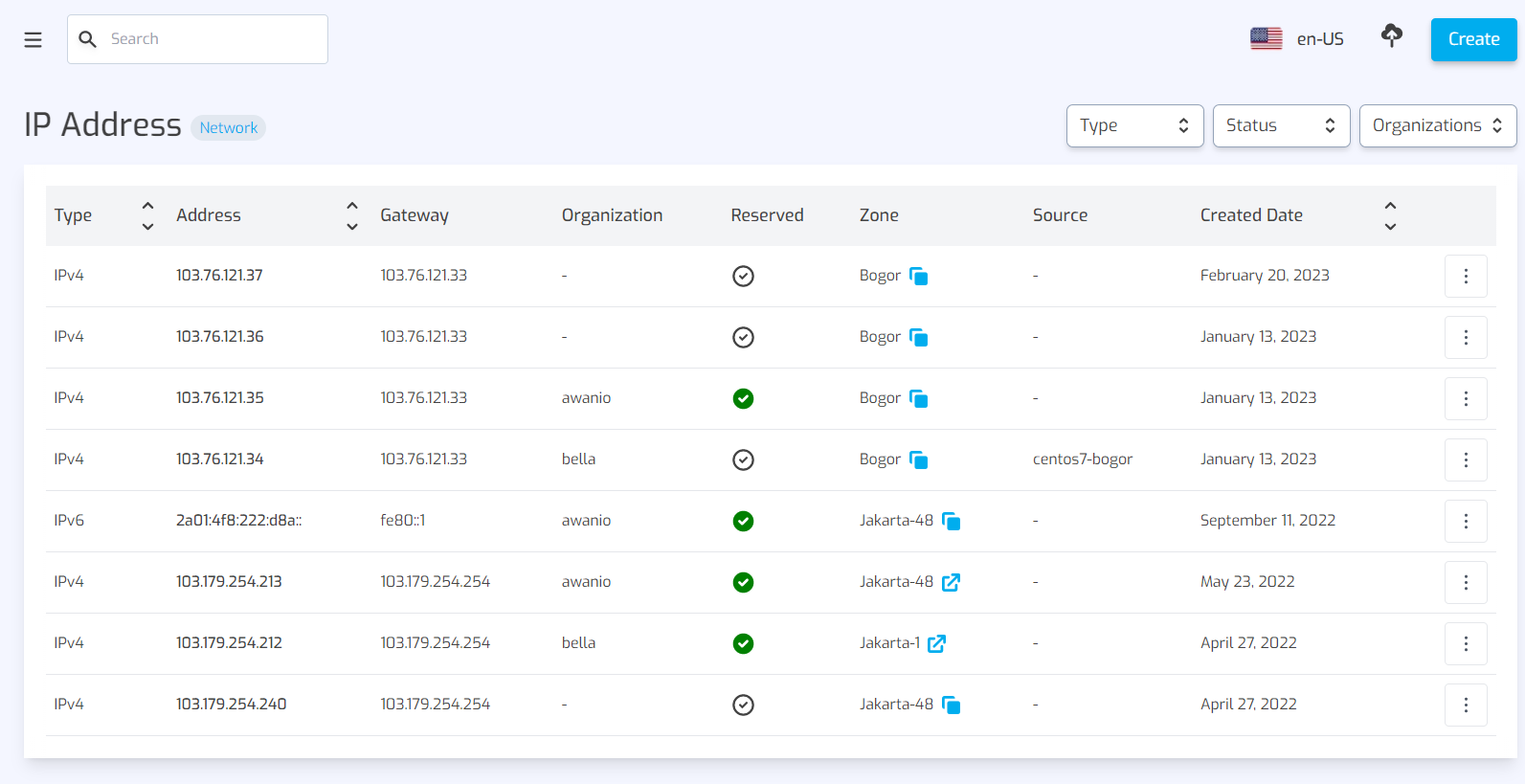
The IP address is displayed with information on whether the address is being reserved, being used on a particular resource or currently available.
To create an IP address, complete these steps:
- Click Create button on the top right of the IP address page.
- Select zone, IP type, pricing, and CIDR, then enter the public IP address, private IP address, and gateway address.
- Click Create in the dialog to save data.
Administrators can enter a range of IP addresses so that they can store some data at once, with the format [first IP address]-[last IP address], for example: xxx.xxx.xxx.1-xxx.xxx.xxx.10.
To update an IP address, complete these steps:
- Find the IP address you want to modify, click on the action button, then choose View & Update. An IP address can be updated only if it is available (not being reserved nor being used)
- Make your changes to the data, except the IP type.
- Click the Update button.
To release a reserved IP address, complete these steps:
- Find the reserved IP address you want to release on the IP address page.
- Click the action button on the right, then choose Release.
- Confirm your action.
To delete an IP address, complete these steps:
- Find the address you want to delete on the IP address page.
- Click the action button on the right, then choose Delete. An IP address can be updated only if it is available (not being reserved nor being used).
- Confirm your action.
Pricing
Network pricing is applied when users reserve a public IP address. Otherwise, the public IP address is free. The price is valid for a 1-month of use. If your network supports dual stack, we will provide two different prices for each IP type (v4 and v6). Otherwise, the price is for IPv4 only.