Manage Organizations
Organization service in Awanio is used to separate the management of access to resources with the Identity and Access Management (IAM) feature.
An organization is the basic element constructing organization structures. The default organization created automatically when a user is created (when a user registers for an account, an admin registers a new user, or when the user first logs in to Awanio using SSO). By default, the default organization name will be the same as the account name (username). The new user will be set as an admin role with all access permissions in Awanio Platform.
If there are users who violate the use of resources or bill payments, then the administrator can do suspension at the organizational level. When an organization is suspended, all resources (bare metals, VMs and kubernetes clusters) will be shut down. The user will not be able to access the resource until the suspension is cancelled by the administrator.
You can perform these actions on the Organizations page:
- View all of organizations
- Search organizations by name
- Create new organizations
- View & Update organizations
- Suspend organizations
- Delete organizations
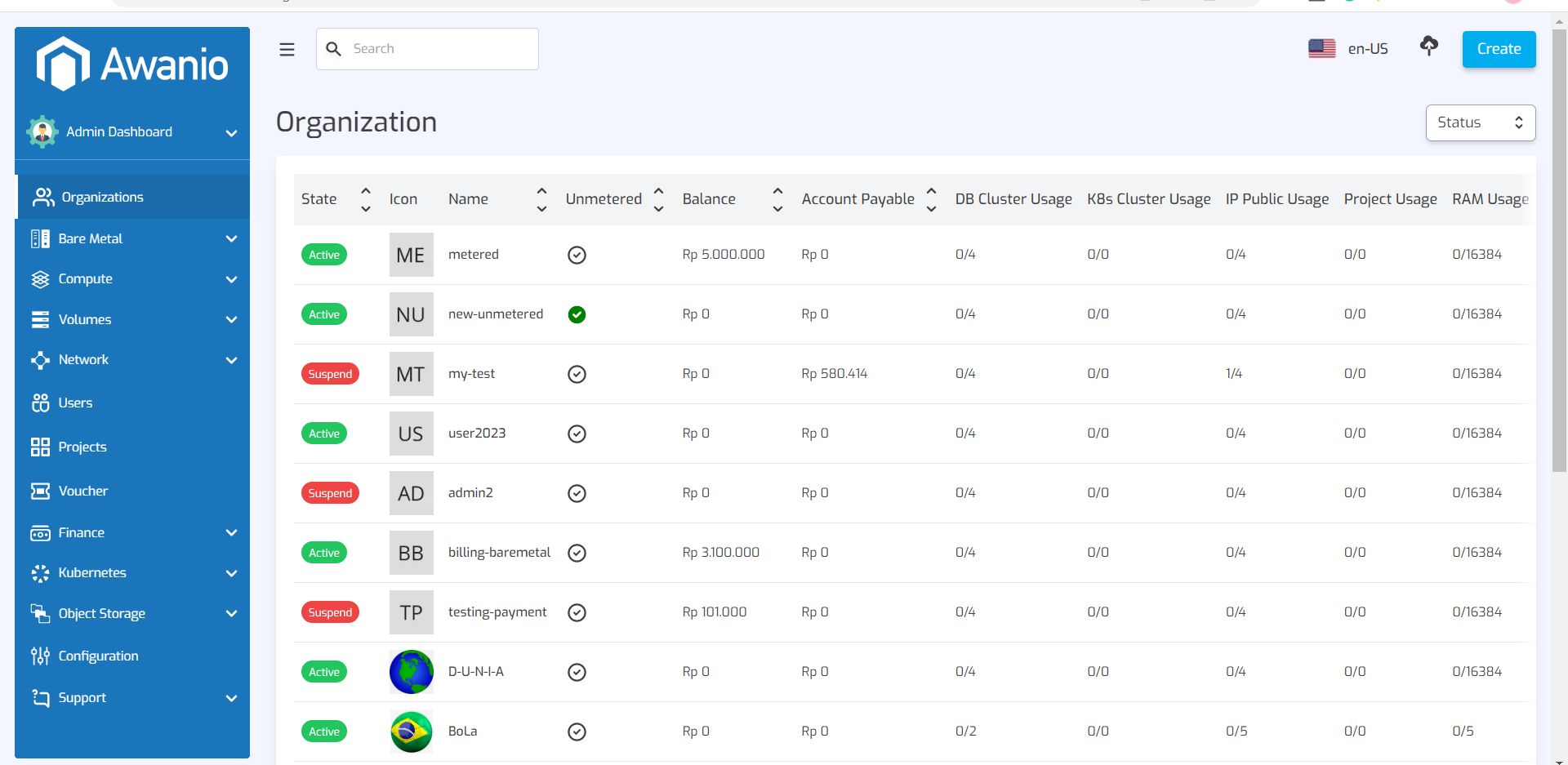
Create an organization
To create an organization, complete these steps:
- Click Create button on the top right of Organizations page.
- At a minimum, enter the organization name. You can upload organization photo and add member too. By default, you will be set as “admin” of the created organization, where you can access permissions for all features. You can also set access permissions for other users who are added as members of the organization.
- Click Create in the dialog to save data.
View organization details
To view the details of an organization, complete these steps:
- Find the organization you want to modify on the Organization page, click on the organization name in the list, or click on action button, then choose View Details.
- Organization Details page will appear and give you some details such as:
- Organization Profile (Photo, Name, Created Date)
- Active Status
- Billing Type (Metered or Unmetered)
- Credits, Account Payable, Discount and Tax
- Resource Usage and Quota
- Members
- Resources
- Invoice
For unmetered billing type, no prices will be applied when creating resources. There will be no billing page in the platform to top up credit and view the invoices.
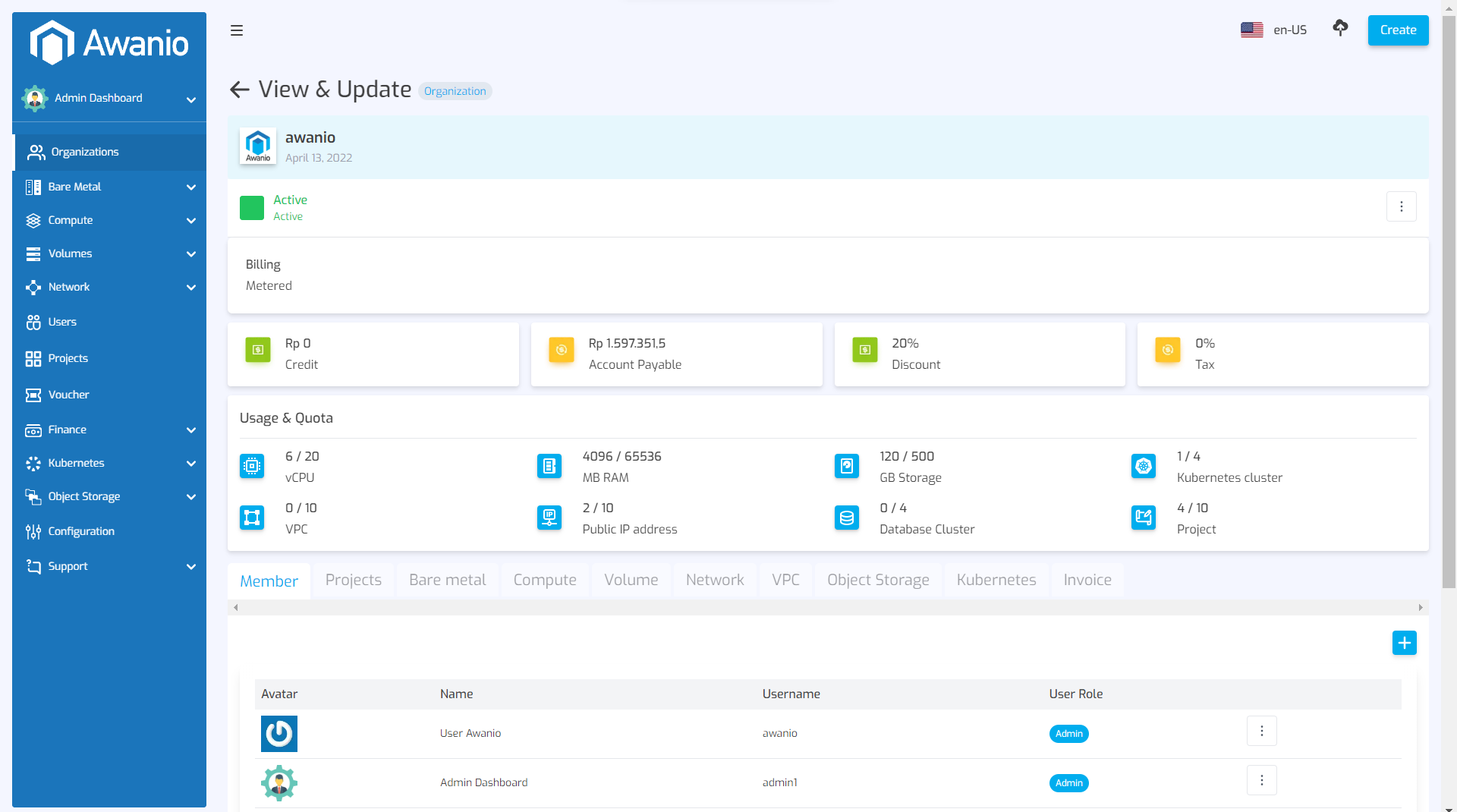
When several users or teams share an organization, there is a concern that one team could use more than its fair share of resources. Resource quotas are a tool for administrators to address this concern.
There is default value for quotas in each organization. Administrators can adjust them as per request from the users.
Update an organization
To update an organization, complete these steps:
- Find the organization you want to modify on the Organizations page, click on the action button, then choose Update.
- Make your changes to the data (change photo, add or remove member, make the member to be admin, etc).
- Click Update button.
Delete an organization
To delete an organization, complete these steps:
- Find the Organization you want to delete on the Organizations page.
- Click the action button on the right of organization’s name, then choose Delete.
- Confirm your action.