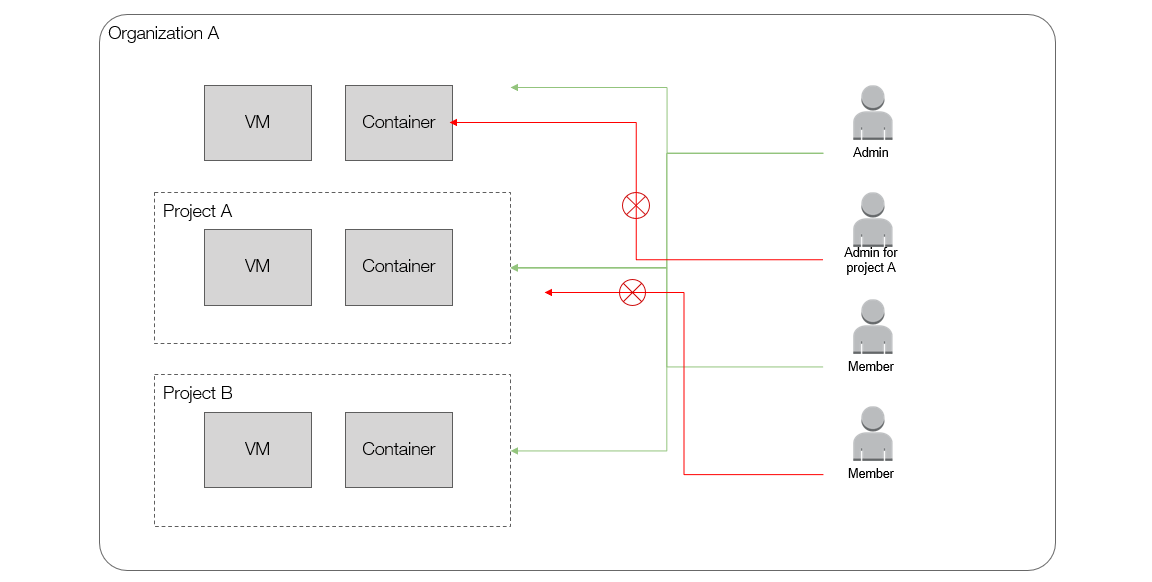Manage Organizations
This document will explain about manage organizations on the Awanio platform.
Organization List
Di bawah ini beberapa aksi yang dapat dilakukan di halaman Organizations.
- Buat organisasi (create)
Klik button Create pada kanan atas halaman untuk membuat organisasi baru.
- Set sebagai organisasi utama (set as primary)
Untuk mengatur organisasi utama yang tampil pada menu. Jika organisasi diset menjadi yang utama, Ketika login organisasi ini akan terpilih pada sidebar dan data menu lain seperti bare metal, compute, proyek dan lainnya akan tampil milik organisasi utama ini. Untuk melakukan ini, klik icon bintang berwarna abu-abu pada data organisasi. Jika icon bintang sudah berwarna oranye, berarti organisasi tersebut sudah menjadi utama.
- Lihat dan ubah detail organisasi (view & update)
Anda bisa melihat dan/atau mengubah detail organisasi dengan klik pada icon di sebelah kanan data organisasi, lalu klik View & Update.
- Hapus organisasi (remove)
Untuk menghapus organisasi, klik pada icon aksi di sebelah kanan data, dan pilih Remove. Anda akan diminta untuk mengetik nama organisasi pada field yang tersedia untuk konfirmasi penghapusan data.
- Search organisasi (cari)
Anda dapat melakukan pencarian berdasarkan nama organisasi. Ketik nama organisasi pada search box, kemudian akan tampil organisasi sesuai pencarian.
Create an organization
To create an organization, complete these steps:
- Click Create button on the top right of the Organizations page.
- At a minimum, enter the organization’s name. You can upload a photo and add members too. By default, you will be set as “admin” of the created organization, where you can access permissions for all features. You can also set access permissions for other users who are added as members of the organization.
- Click Create in the dialog to save data.
There is a default resource quota applied for each organization.
View organization details
To view the details of an organization, complete these steps:
- Find the organization you want to modify on the Organization page, click on the organization name in the list, or click on action button, then choose View Details.
- Organization Details page will appear and give you some details such as:
- Organization Profile (Photo, Name, Created Date)
- Credits, Account Payable, Discount and Tax
- Resource Usage and Quota
- Members
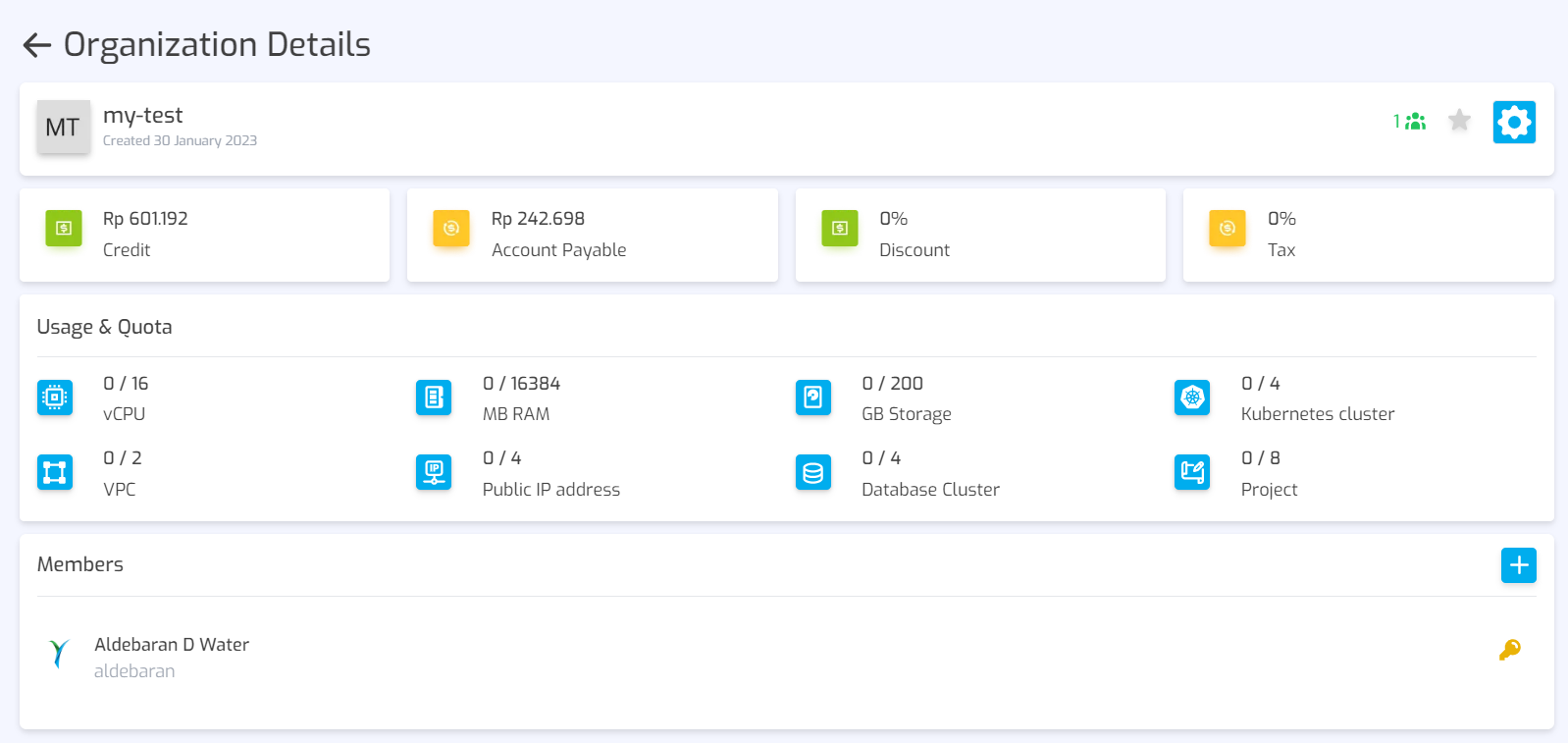
Edit an organization
To edit an organization, complete these steps:
- From the organization detail page, click on the action button, then choose Update.
- Make your changes to the data (change the photo and/or name).
- Click the Update button.
To delete an organization, complete these steps:
- Find the Organization you want to delete on the Organizations page.
- Click the action button on the right of the organization’s name, then choose Remove.
- Confirm your action.
Project
A Project is an entity inside an organization. Each organization can have multiple projects to separate their concern. User can create project based on company division or development environment.
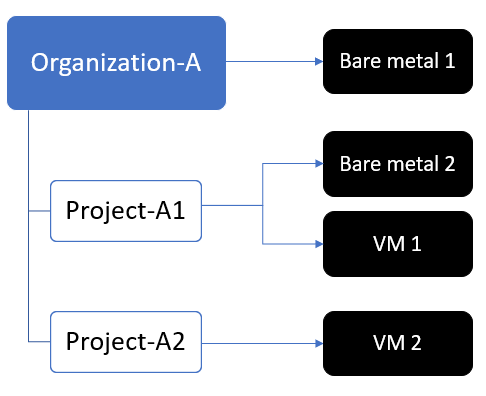
Billing for resource usage in projects will be consolidated at the organizational level.
On the Projects page, a user can:
- View the list of projects within an organization selected in the sidebar. To see projects within other organizations, select the organization in the sidebar then go to the Project page.
- Search projects by name.
- Filter projects by organizations.
- Create new projects. There are project creation quotas within an organization. To increase the quota, the administrator can do it from the Dashboard.
- Update and delete projects if the user is set to be the admin of the project
Member
Within an organization, users can invite existing accounts as members to manage resources together. Each user has one or more privileges to access and manage the resources.
Members can also be added to Projects. However, users who can be added to the projects are the members of the project’s parent organization.
There are 2 levels of members in organizations and projects.
- Admin, has all access rights, can change an organization or project-related information, and also limit the privileges of a particular user in accessing and managing the resources. The user who creates the organization will automatically become the admin of that organization.
- Member, access rights can be customized by the organization admin.